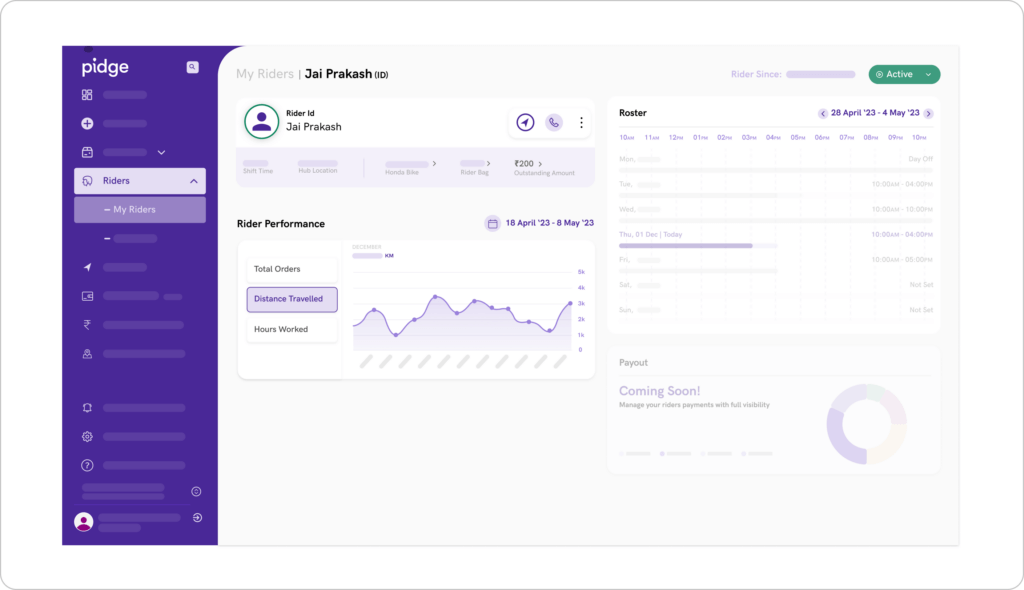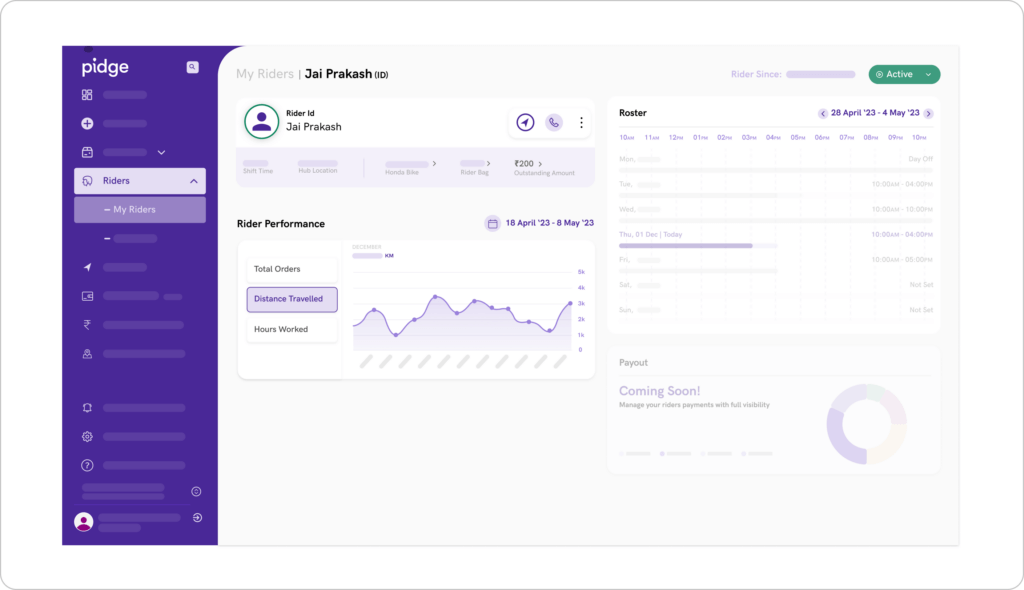Rider_Performance
Home > Rider Performance
<span data-metadata="">Rider Performance
Open the ‘My Riders’ page from the sidebar under the ‘Riders’ tab. On this page, click on the rider’s name to open the ‘Rider Performance’ page.

Guide to Rider Performance Page:
- Click on the cash amount to see the rider’s ‘Cash Overview‘.
- ‘Track Rider‘ allows you to get a quick glance at the rider’s tasks in the Rider Overview box.
- Click on the ‘Call‘ button to view the rider’s mobile number. Please note that calls cannot be made from the dashboard.
- Click here to ‘Clear Device ID‘ in case of a rider device change.
- View the rider’s ‘Roster & Attendance‘ for the current week. To view the roster for previous and upcoming weeks, use the arrows at the top right of the section.
- ‘Set or Edit‘ the roster for future dates.
- Analyze the rider’s performance across different time durations – daily, weekly, or monthly.
- Click on ‘All Orders‘ to view orders completed by the rider to date.
- Get rider performance insight from metrics like ‘Total Orders‘, ‘Total Distance Traveled‘, and ‘Number of Hours worked‘.
You might want to know:
On the ‘Rider Performance‘ page, click on the ‘Tracking‘ button to open the ‘Rider Overview‘ box. Here you can see the rider’s current day details like deliveries, roster & attendance, outstanding cash, task details, and live location.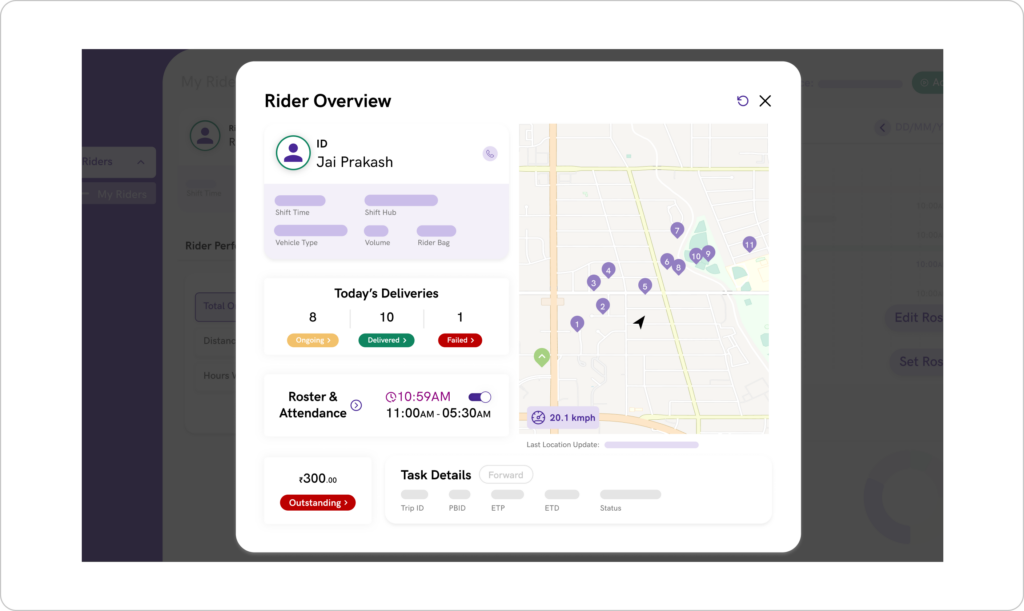
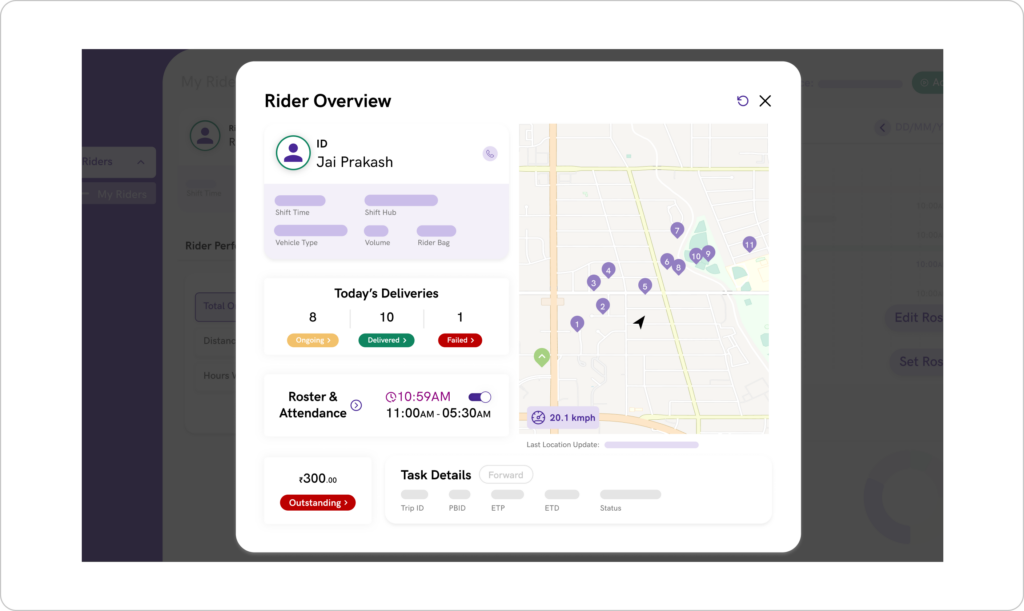
On the ‘Rider’s Performance‘ page, select the ‘Distance Travelled‘ tab under the ‘Rider Performance‘ section. Here you can see the KMs traveled by a rider across any date range.