Create_Rider
Home > Create/Add New Rider
Create / Add New Rider
From the sidebar on the App, click on ‘My Riders‘ under the ‘Riders‘ tab. Click on the ‘+ New Rider‘ button at top right to start the process.
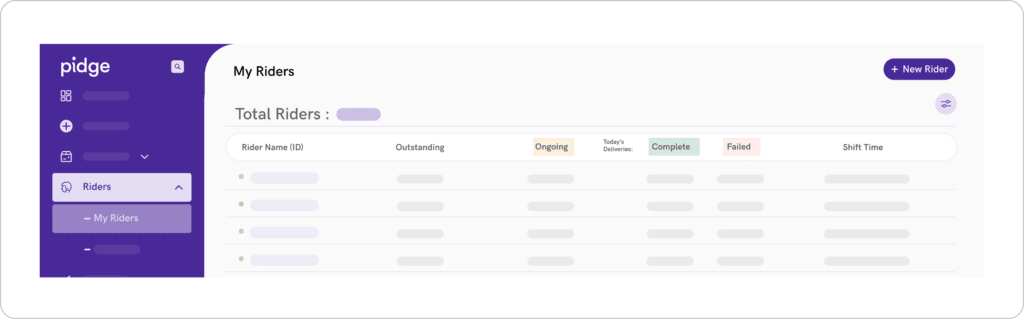
Steps to Create a New Rider
- On the ‘My Riders‘ page, click on the ‘+ New Rider‘ button to open the rider form.
- Details marked with * are required.
- Note – Rider’s login password will be his/her Aadhar Card’s last 4 digits.
- Rider tags allow you to categorize riders as per your business needs, if any. (Example: Title – Shift, Description – Morning/Evening)
- Click on the ‘Create‘ button to add a rider.
You might want to know
- From the sidebar, open the ‘My Riders‘ page under the ‘Riders‘ tab. On this page, click on any ‘Rider Name (ID)‘ to open the ‘Rider Performance‘ page.

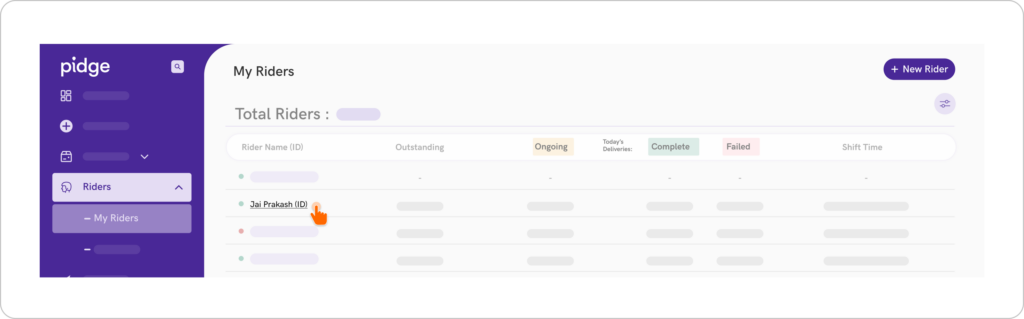
- On the ‘Rider Performance‘, click on the ‘Active‘ button on top right and select ‘Inactive‘ from the dropdown menu to deactivate the rider. Deactivated riders cannot access the Rider App. Note – You can activate the rider at any time.

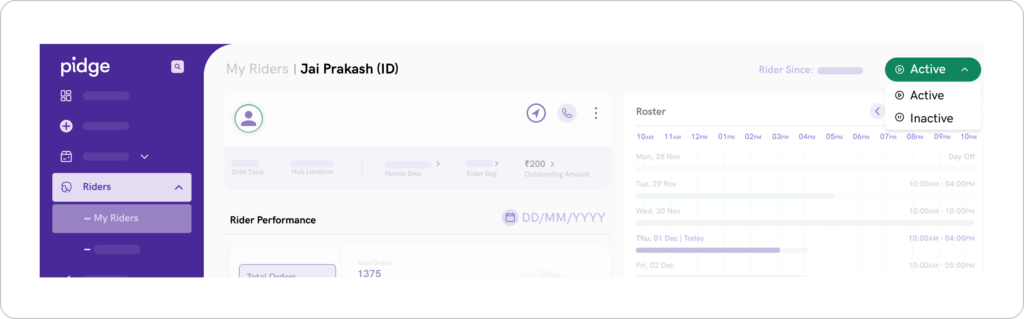
Check the following:
- If the rider’s internet is working or not.
- Whether the rider is active or inactive.
- Whether the rider’s GPS is on or not.
- Rider’s device should be at least android version 7.0 to install the Rider App.
- Check if the rider entered his/her pin correctly. (Pin= Last 4 digits of Aadhar).
- Whether rider has changed his/her device/mobile recently. (If yes, clear the old device ID by clicking on “Clear Device ID“ on the rider’s performance page. This allows you to clear any old device, i.e. IMEI Number linked to rider’s mobile number).
If all these points are checked, your rider should be able to login.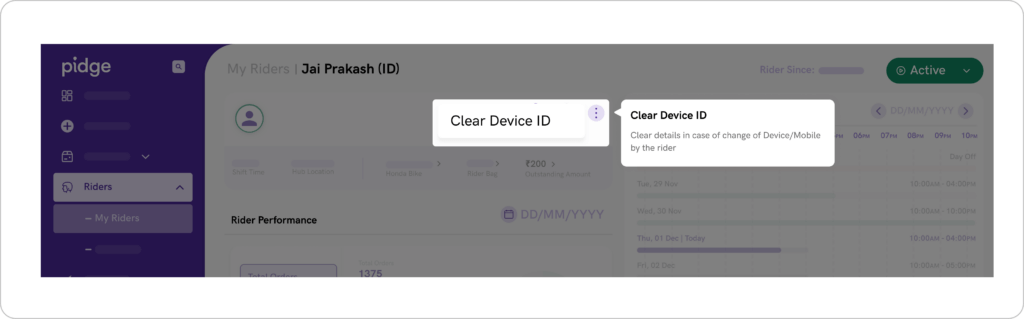
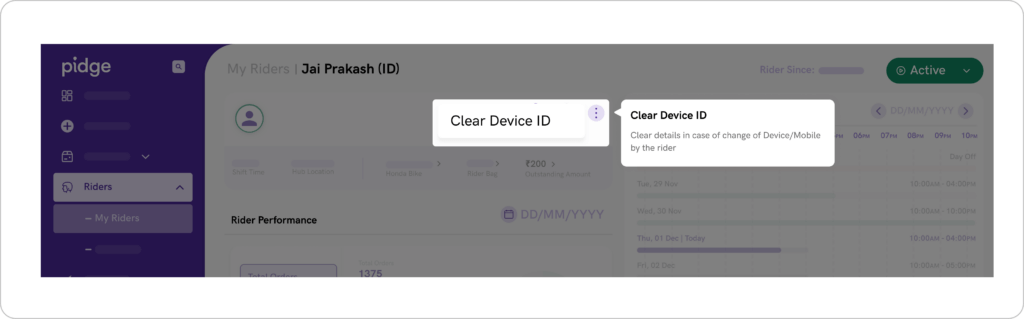
- On the ‘My Riders‘ page, click on any ‘Rider’s Name/ID‘ to open the rider’s performance page.
- Click on the ‘Call‘ button next to the rider’s name to view rider’s mobile number. Note – Calls cannot be made from the dashboard.

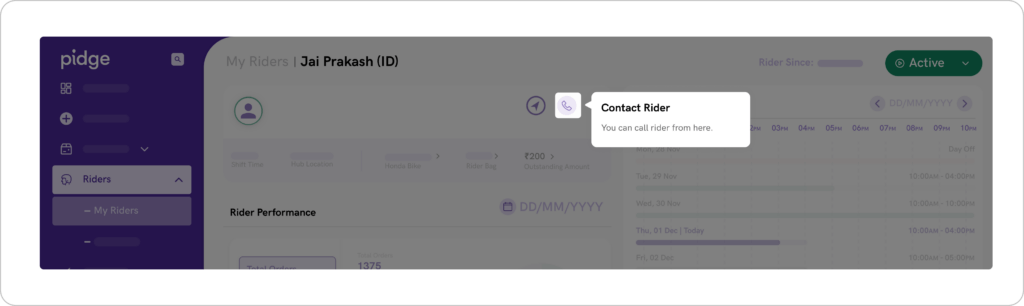
Yes. You can easily create riders in bulk on Pidge. On the ‘My riders‘ page, click on the ‘Bulk upload‘ button on the top right. 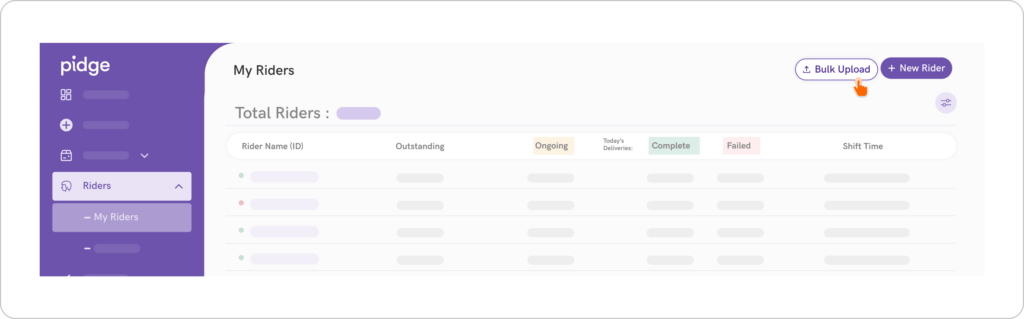
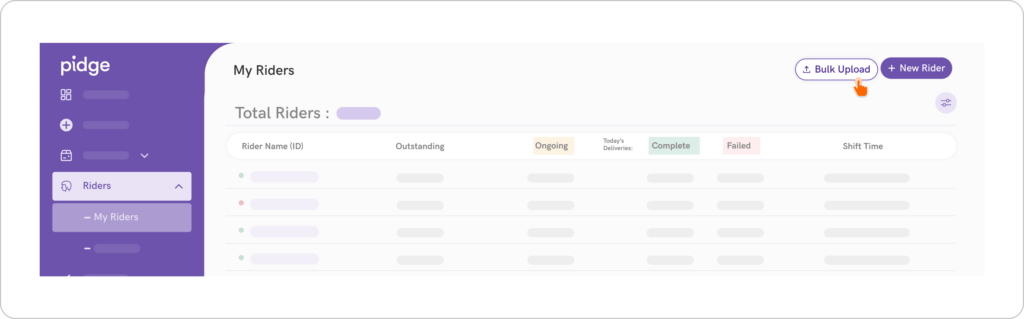
You can download the sample CSV by clicking on the ‘CSV format‘ button to check the format before uploading the file. 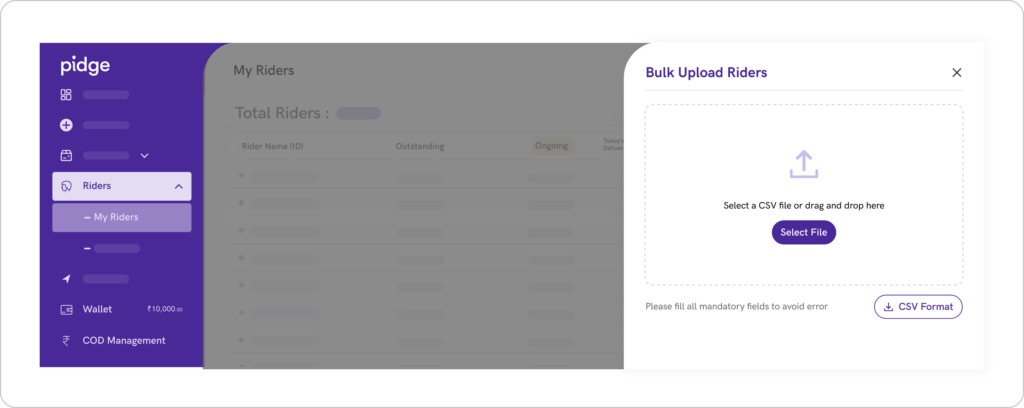
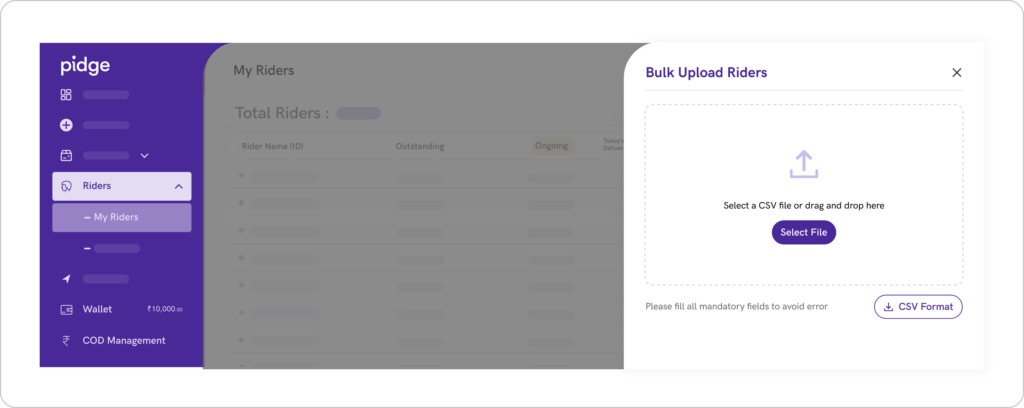
Go ahead and upload the file that has details of your riders.
After a successful, click on the ‘Create’ button to complete the process.